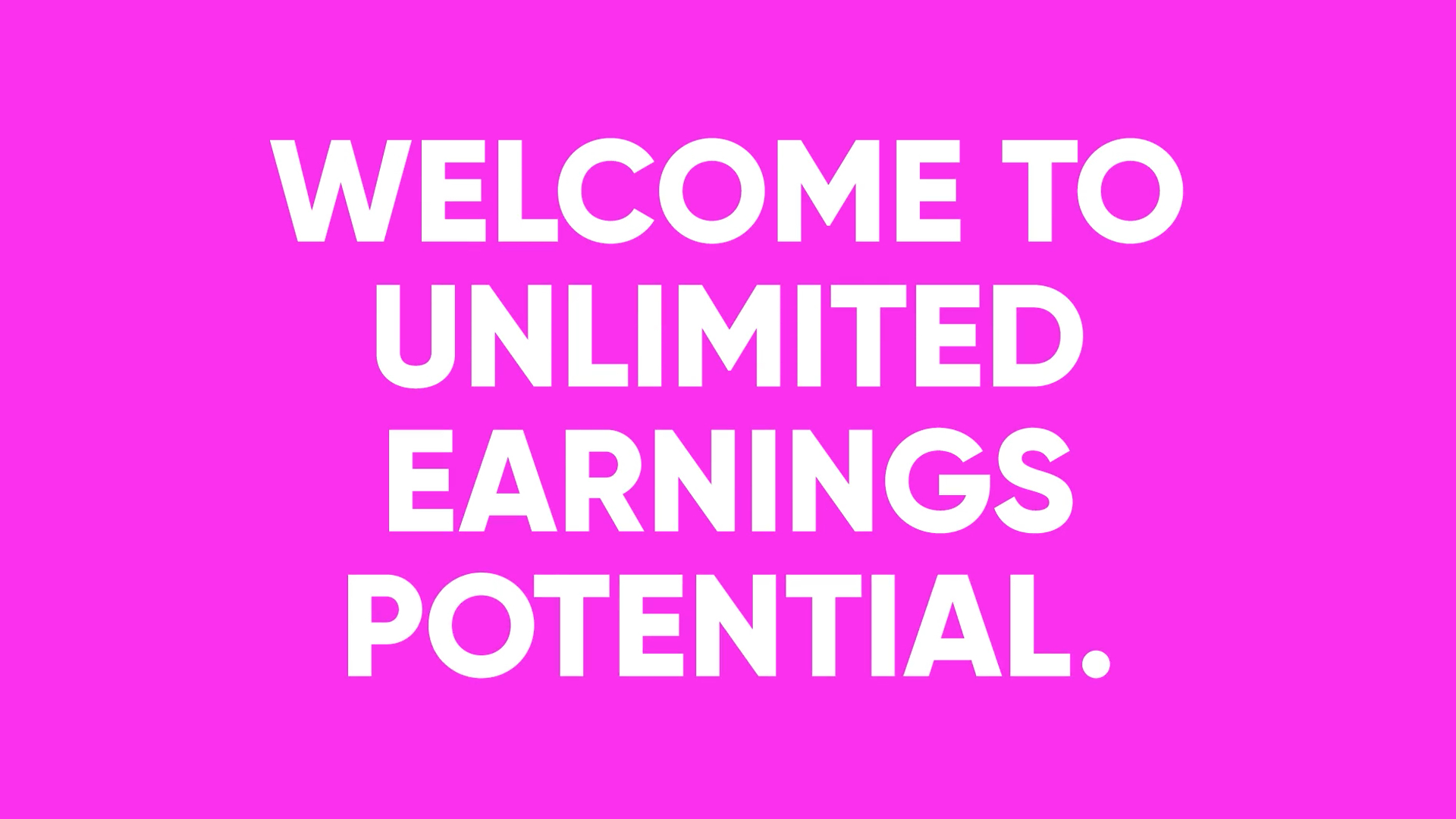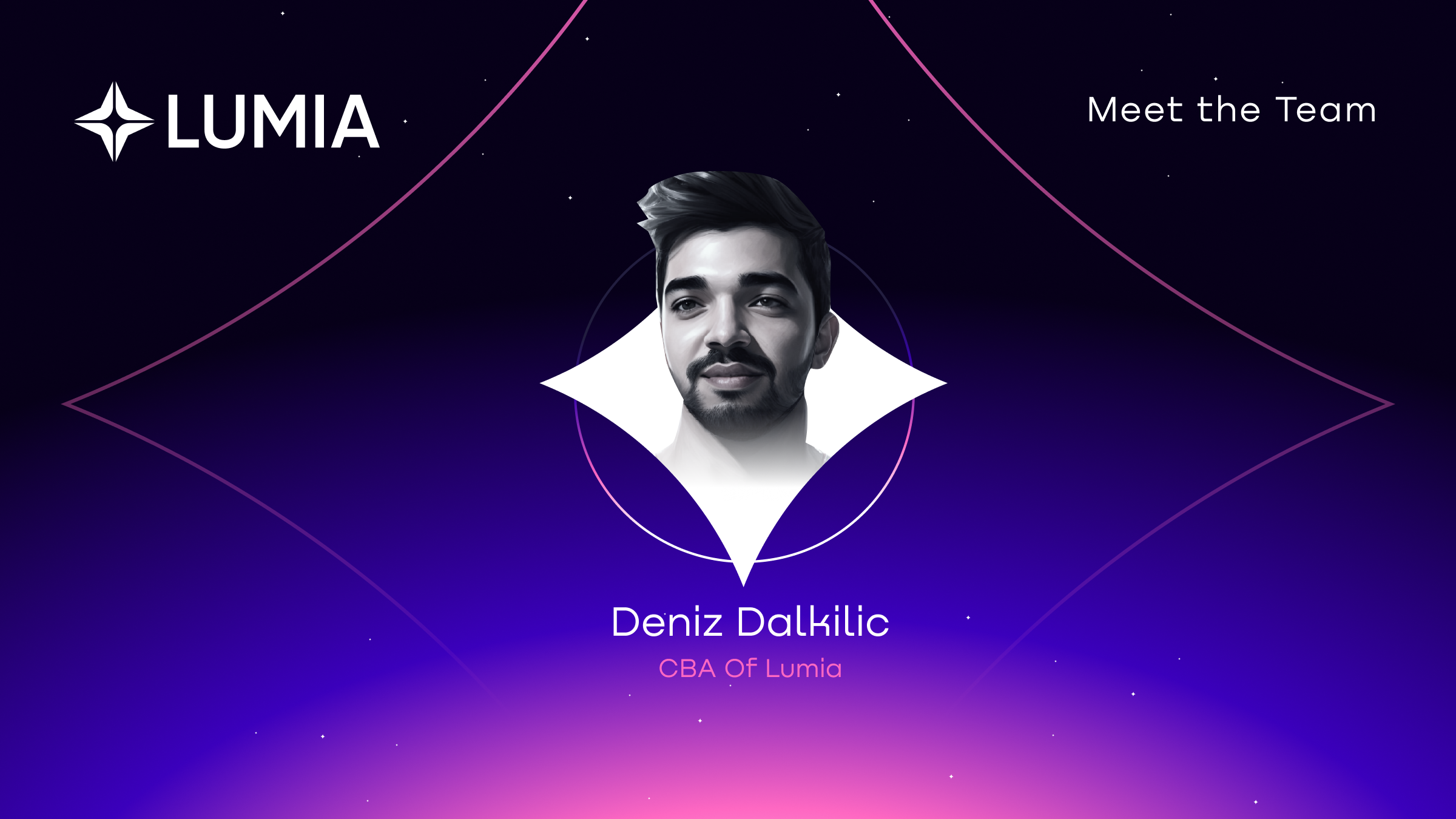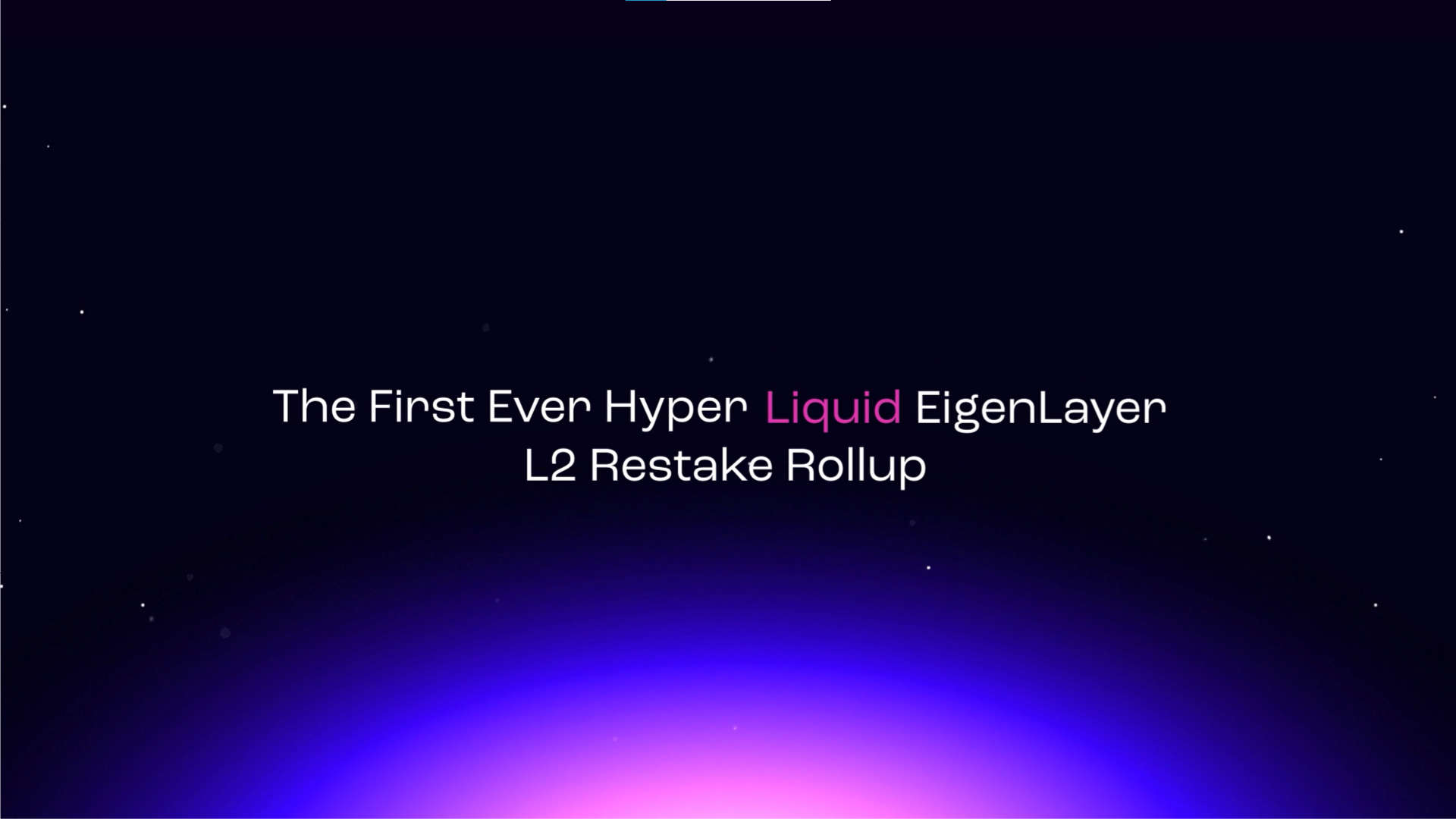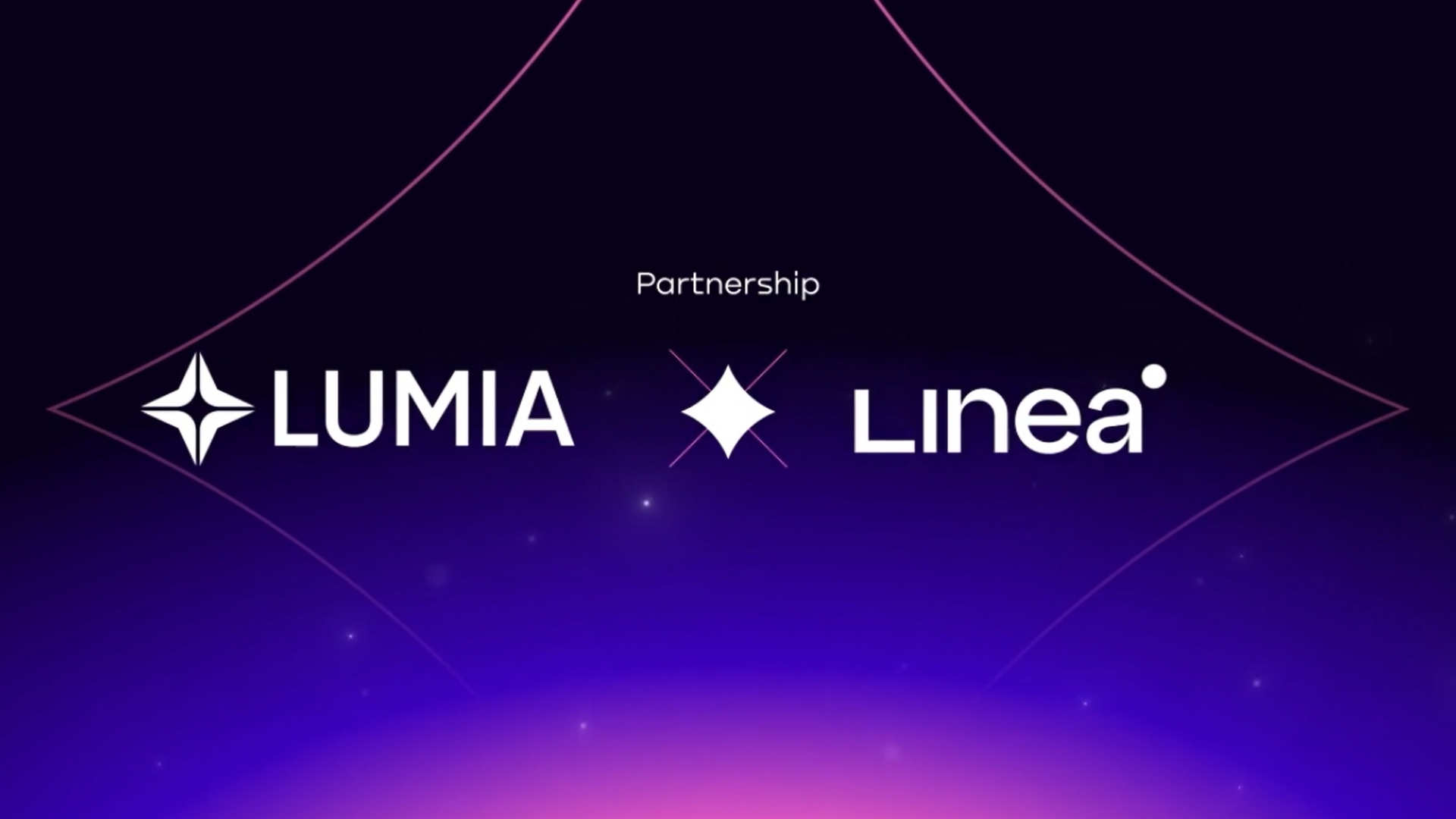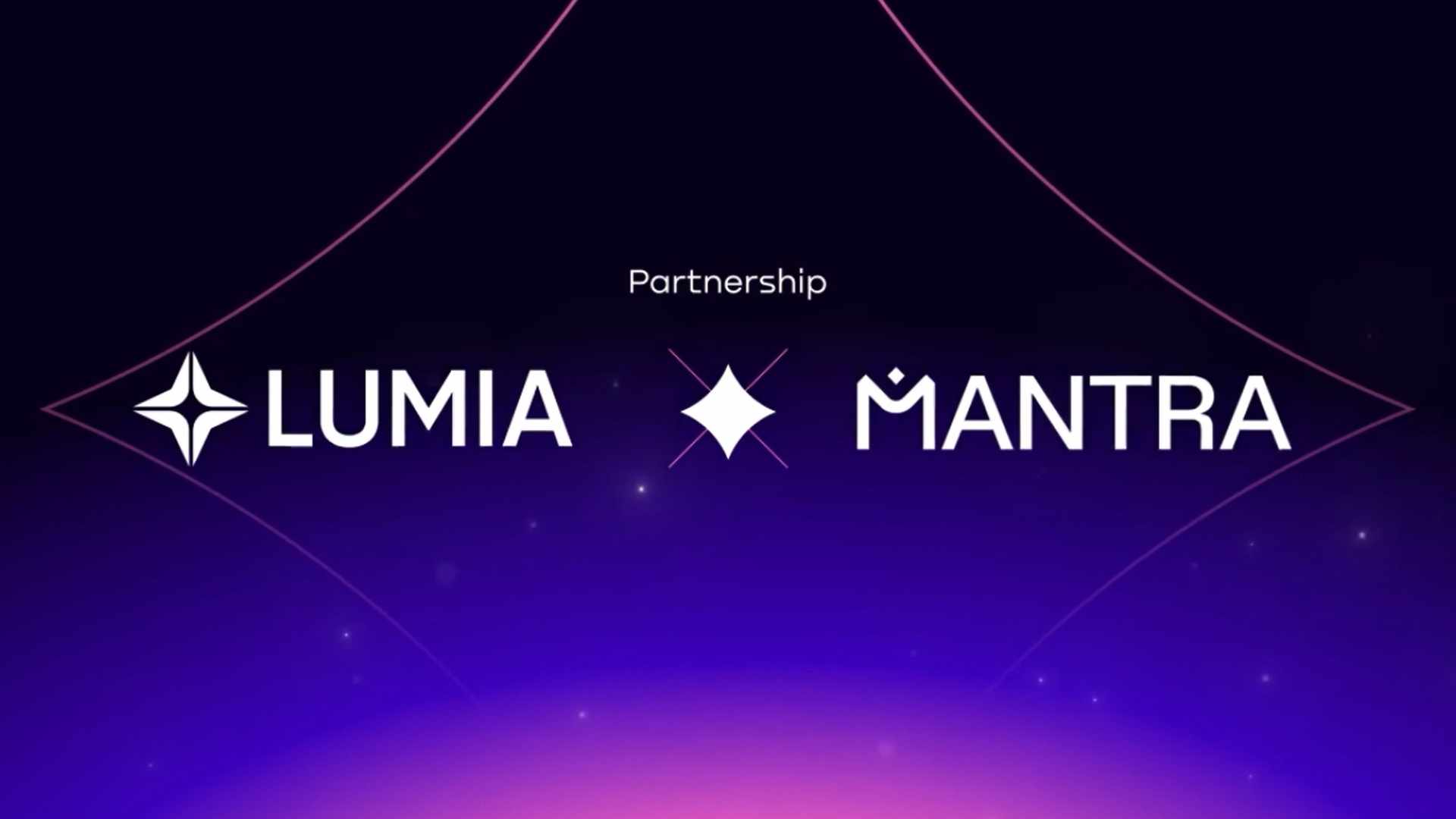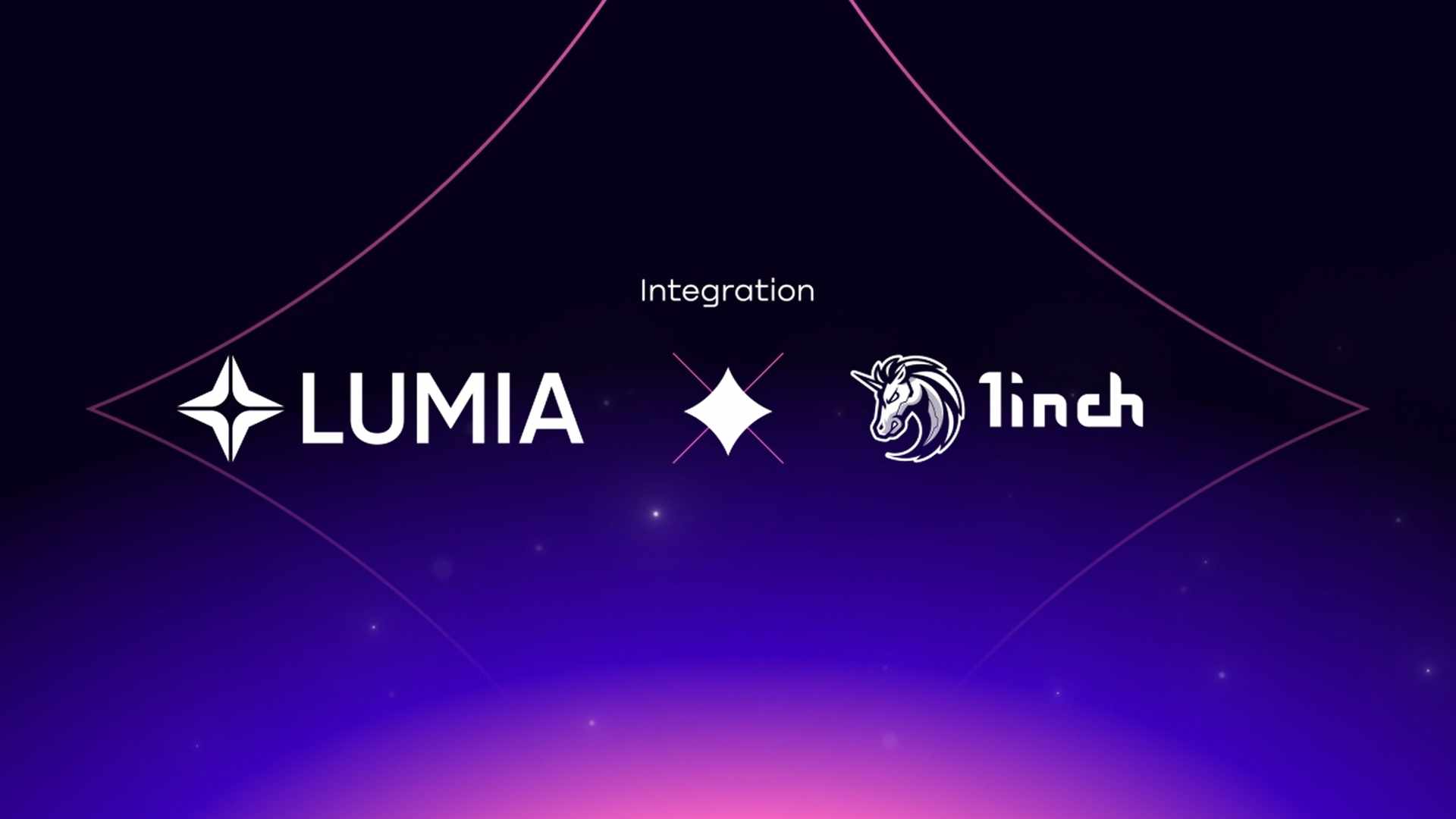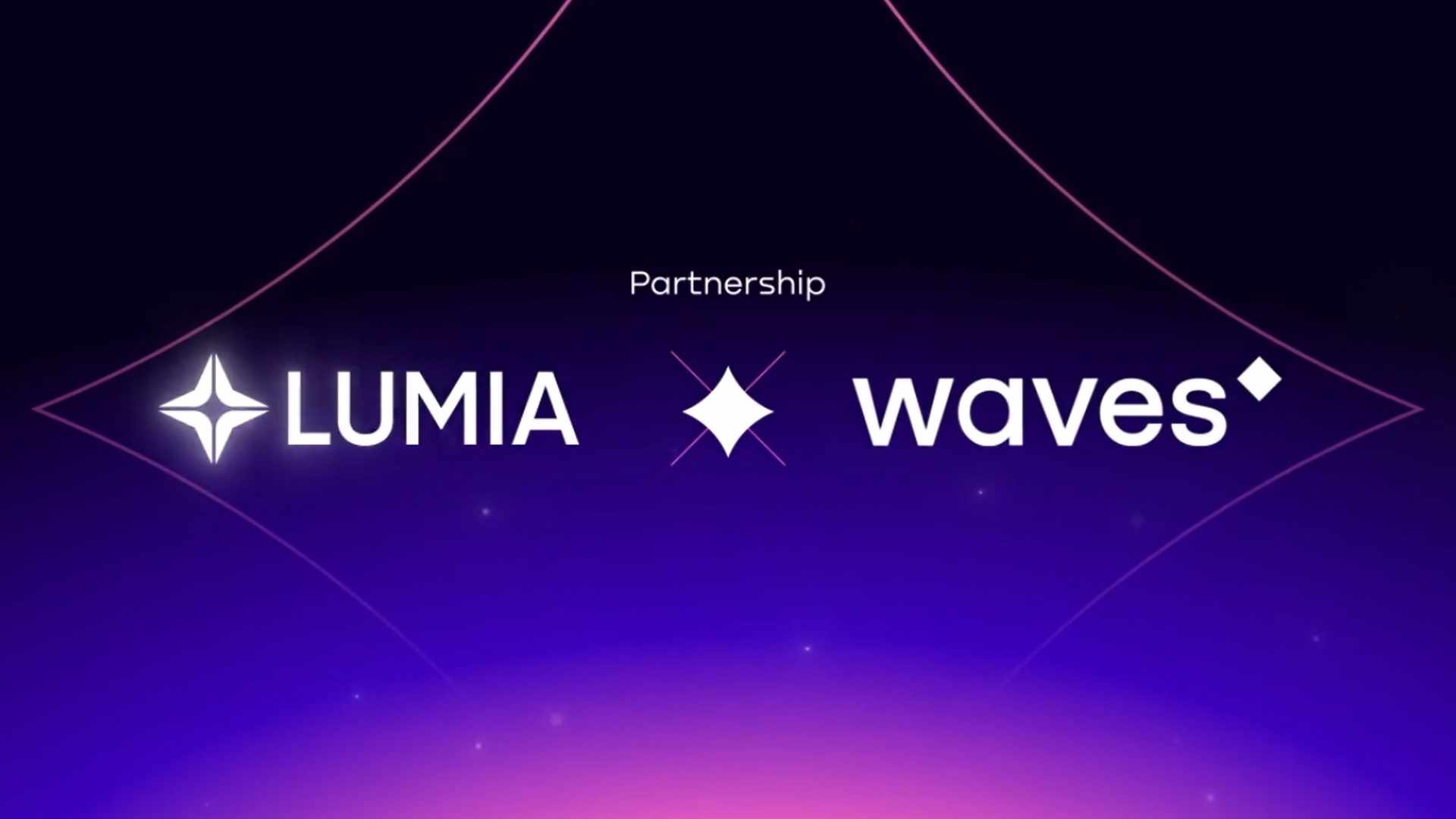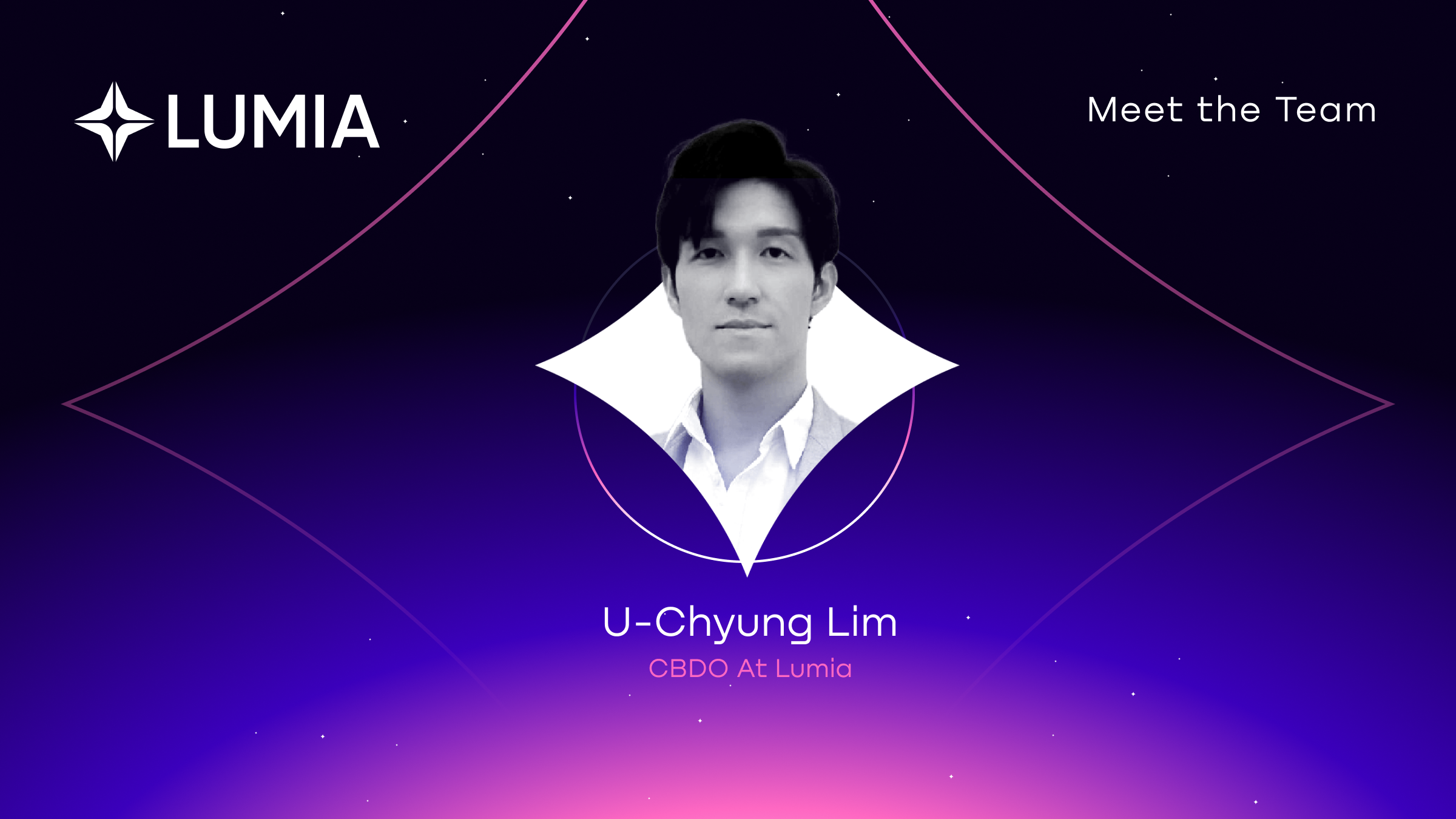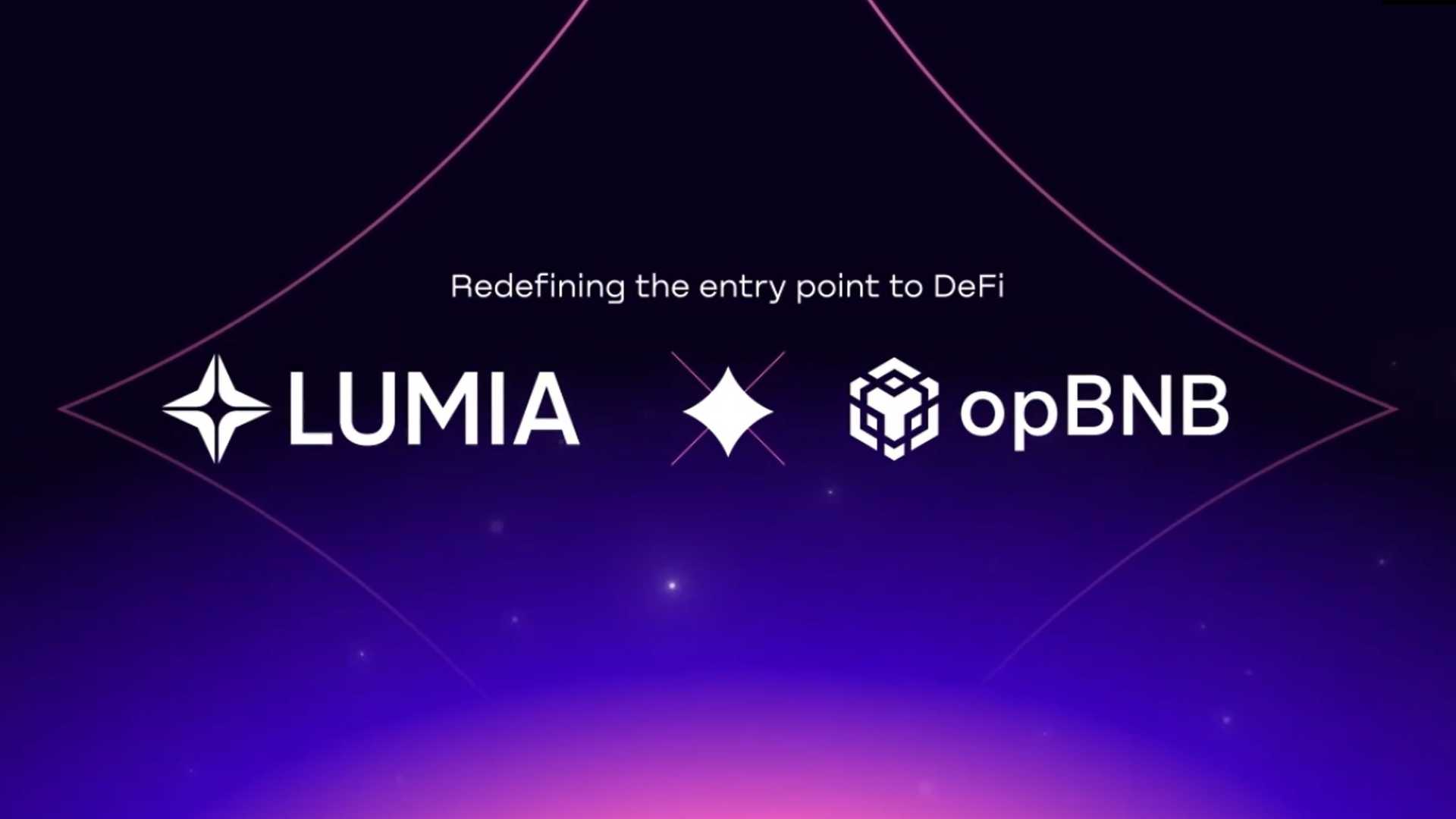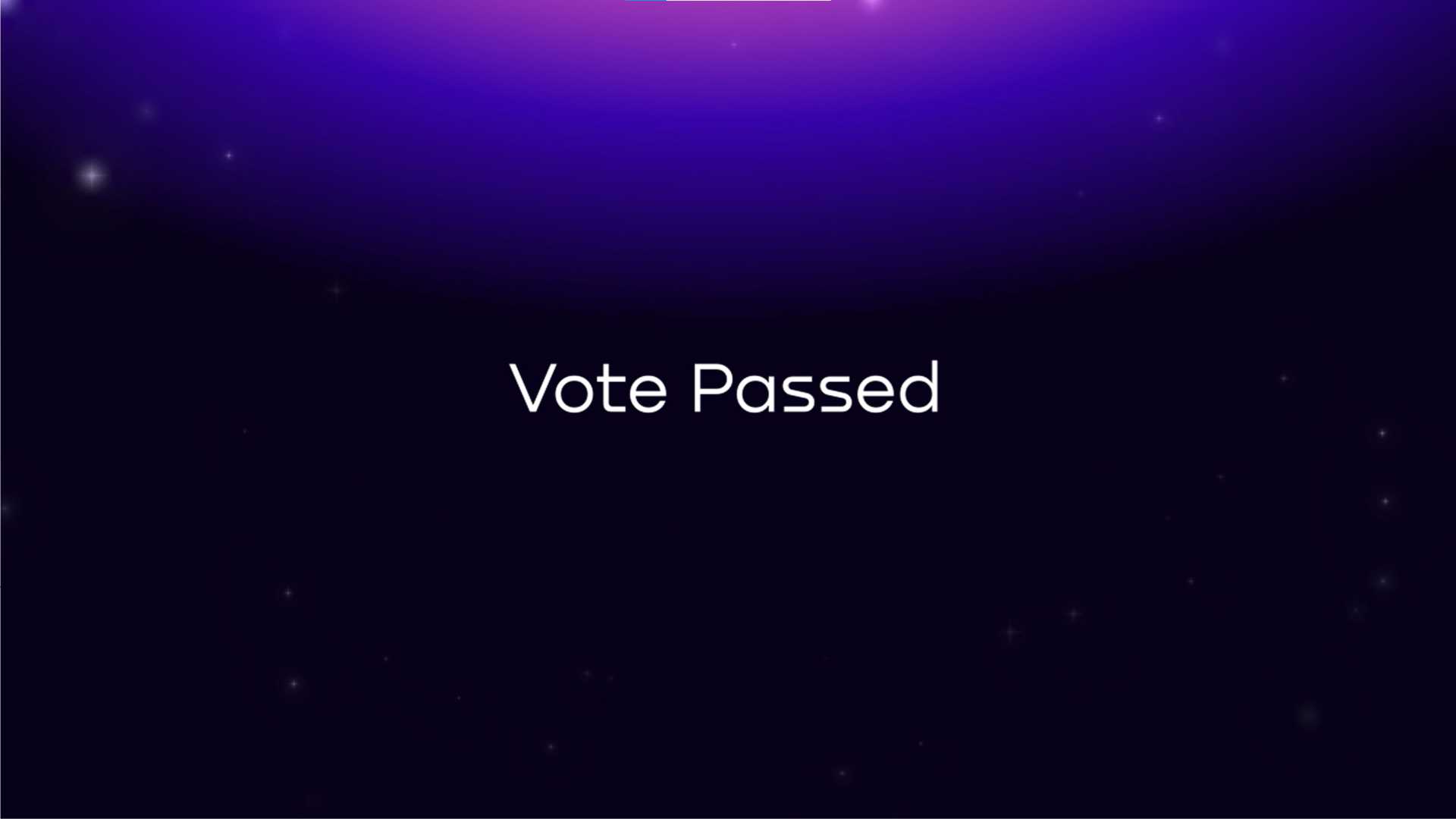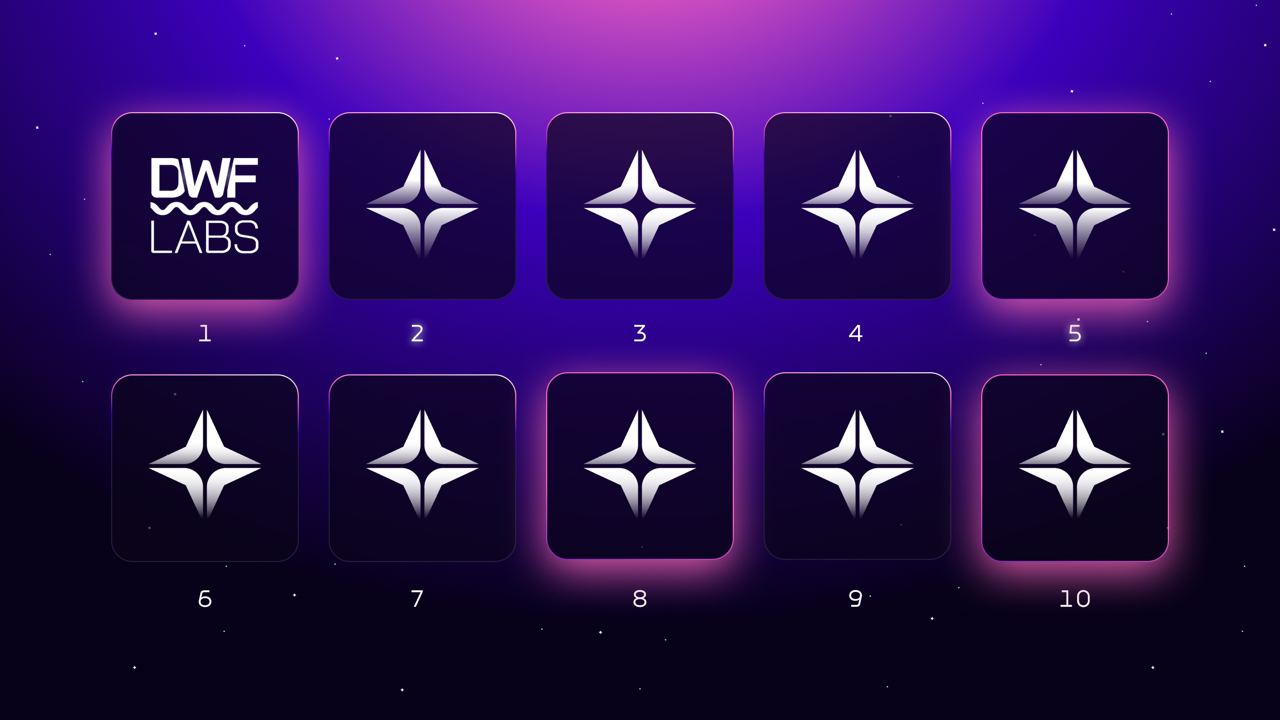Blog
3 minutes
Unlimited Wealth: Refer & Earn is Open + Incredible 🟣
Are you ready to start rewarding your uncapped potential with […]
2 minutes
Lumia CBA: Meet The Brain Behind The Blockchain
Deniz Dalkilic joins Lumia as Chief Blockchain Architect to help […]
3 minutes
Lumia (ORN): The First Hyper-Liquid Layer 2
Lumia is now a layer 2 blockchain with its natively […]
1 minute
Lumia (ORN) Bolsters Linea With CEX Liquidity
Lumia (ORN) partners with Linea to introduce first-ever centralized exchange […]
1 minute
Lumia (ORN) Expands Into RWAs With MANTRA Partnership
Lumia partners with MANTRA and commits to an expansion into […]
2 minutes
1inch Integrates Lumia for its Millions of Users
1inch has successfully integrated Lumia as a liquidity source, bringing […]
2 minutes
Lumia and Waves Partner to Bring the Deepest Liquidity in DeFi to the Waves Ecosystem
Lumia solidifies itself as the omnichain liquidity layer of Web3. […]
1 minute
New Ex-Binance CBDO: Lumia Team Grows
U-Chyung Lim joins Lumia to solidify strategic partnerships and propel […]
1 minute
Lumia Recreates The Entry Point to DeFi for opBNB Builders
For the first time ever, Lumia enables all builders on […]
2 minutes
Orion DAO Votes YES: $ORN to $LUMIA
The community has spoken: with close to 90% YES votes […]
1 minute
Lumia Unveils Progress and Rebranding Efforts
We will be announcing a series of impactful partnerships and […]